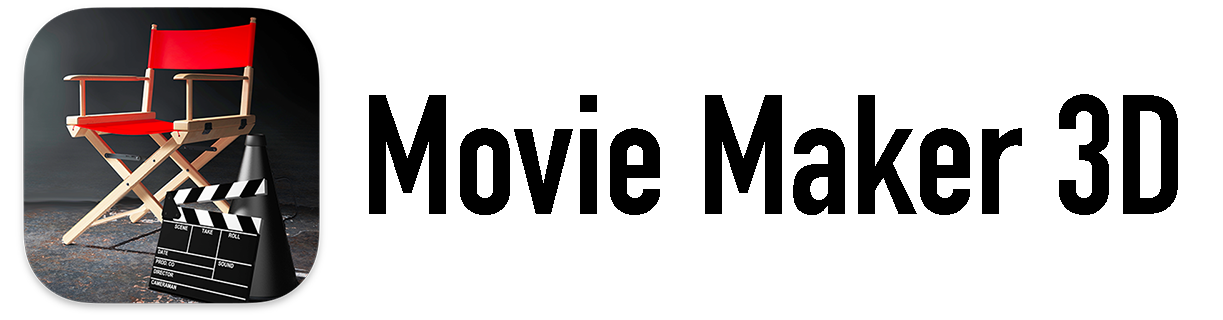Quick Start
Definitions
A Timebox animated movie, video or AR video - An animated 3D visual story created from the imagination that consists of scenes, 3D models and avatars.
Project - A Timebox project contains 3D scenes and the stories containing videos and AR videos of the scenes and movies that you create yourself and with friends.
Scene - Timebox scenes are created with templates that include customizable 3D scene designs, photorealistic, animated 3D models, avatars, sound effects, a background, lighting, background sounds and more.
Story - A Timebox story is a container that contains your saved scene videos, any photos, videos and Live Photos added from the Photo Library or from Files and any added text.
Avatar - A customizable human form that you can make your own with optional photos, choices of facial features, hair, clothing, eyewear, hats, etc. Timebox then provides dozens of body animation clips, plus the amazing capability to record your own voice and, using AR, your synchronized facial movements (iOS only).
Make movies and videos
To make multi-scene animated 3D movies and videos:
Tap New Project.
Choose a project template available for free, as an in-app purchase or with a Timebox Unlimited Subscription.
Tap the Paintbrush or the Add button to customize and animate your scene by:
Adding and animating 3D models and avatars.
Adding sound effects to 3D model animations for example Bear Growl, Big Dog Bark, Cat Meow or Dance Music clips.
Import any of your own MP3/WAV/etc audio files.
Adding background sounds to 3D scenes and videos for example Busy Cafe, Forest and Underwater clips.
Import any of your own MP3/WAV/etc audio files.
Changing colors, lighting and materials.
and more.
Tap the Refresh button to refresh the scene.
Tap the Play button to play animations.
Tap the Pull-down menu from the scene title to see a list and to Select specific 3D models in the scene.
Tap the Share button to Collaborate and Export USDZ File.
Tap the More button to Undo and Redo edits Copy, Paste, Paste and Preserve Position, Arrows Move Camera and Arrows Move Model.
Tap the arrow buttons in the lower right corner to Pan up/down/left/right.
Use the mode selector and Record button to:
Take a Photo of the scene.
Shoot a Video the scene.
Shoot an AR Video of the scene (iOS only).
Take an AR Photo of the scene (iOS only).
After you tap the Record button you can set the:
Duration
Pan Camera
Tilt Camera
Zoom Camera
Enable mic for voice-over
Then tap Record, then tap Record Screen
Tap Edit to:
Share the scene video via Mail, Messages, Twitter and other social media..
Play the video.
Rotate the video.
Change the length of the video by cutting the beginning or the end.
Tap Done when you’re finished.
Tap Share to share movies and videos via Mail, Messages, Twitter and other social media.
Tap Save when you're done and your scene video will be saved to Stories where it will be organized by date.
Tap Done if you don’t want to save the video.
Tap New Scene to make additional scenes for the movie.
Make a movie by selecting recorded scene videos in All Stories and tapping the Make Movie button.
Tap Settings to edit what gets included in your movie:
Titles
Dates
Locations
Captions
Text Blocks
Live Photo videos
Seconds per photo
Movie Music - Choose a built-in musical soundtrack or add one From Music Library or From Files.
Format - Choose SD, HD, Full HD or 4K; Portrait, Landscape or Square; Dimensions and Codec.
Saved movies will be displayed in the Project Contents sidebar.
At any time tap the People button in the project contents sidebar to invite people to work with you on your movie.
gettng MOre help, Requesting SUpport, Subscribing And More
Tap the Help button in the upper left for online help at Timeboxapp.com, 3D help, Tutorials and to Contact Developer. You can also subscribe to Timebox Unlimited, write a review of Timebox, Signup for Timebox news and Make a Screen Recording.
Timebox includes free and premium templates and free and premium 3D models. Premium items require either an in-app purchase or a Timebox Unlimited subscription, which provides unlimited use of ALL premium templates and 3D models without additional charge.
Timebox Unlimited monthly subscription in USD $1.49 / month or $14.99 / year. Subscribe by tapping the Help icon in the upper left corner or by tapping the + button.
System Requirements
iPhone and iPad require iOS or iPadOS 15.0+
Mac requires macOS 11.0+ (Big Sur)
Due to hardware limitations the following devices do not support Timebox scenes:
iPhone 5, iPhone 6, iPhone 6Plus
iPad Mini 4, iPad Air 2
And older
Privacy
Timebox always respects your privacy:
Unlike many apps, none of the data in the Timebox app is ever retained by or visible to our company, Pepper Networks, LLC.
All of the data that's in the Timebox app is either on your own iPhone, iPad, Mac or in your own personal iCloud account. In other words, it’s only ever visible to you or people that you invite to share your data (i.e., to a shared project).
If you delete the Timebox app, you’ll delete the copy of the data. If you delete your personal iCloud account, you’ll also delete the copy that you have in iCloud.
For privacy, security and longevity, Timebox uses your iCloud storage for all syncing and sharing.