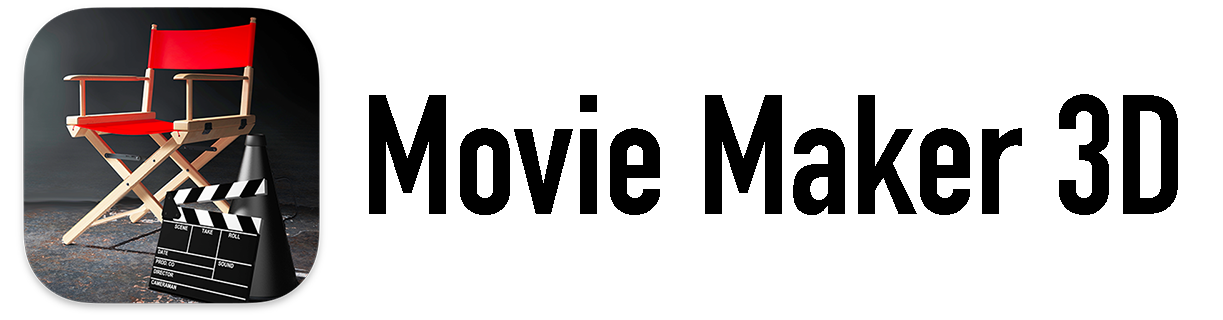Making ebooks and PrintinG
You can print your Timebox stories directly on your home printer or create a PDF ebook and share the file or have the PDF printed as a book by your choice of photo book printing companies. We’ve done some testing with Blurb.com and they appear to be a reasonable choice for hardcover (or softcover) book printing with Timebox.
How do I print Stories on my home printer?
In Timebox tap Print via the Share button to print stories specially optimized for your home printer.
If you’re in a story and want to print it tap the Share button the lower right of the screen, then tap Print.
To print multiple stories tap the stories to select them, tap the Share button, then tap Print. On the Mac, Print is on the File Menu or there is a Print button.
How do I MAKE A PDF book?
To make a PDF for saving, sharing or printing as a book:
Tap Stories, then Select the stories you’d like to include the in the book. Blurb requires a minimum of 22 pages in a book, so select multiple stories or stories with numerous photos if you plan to use Blurb.
Tap the Share button then Make a Book. That will give you a preview of the PDF as well as tell you how many pages it will contain. Tap the Settings button to chose Portrait, Landscape or Square format. If it doesn’t look quite right, you can tap Done and edit the stories or choose other ones.
When you’re satisfied with the PDF preview, tap the Share button in the upper right corner of the screen:
Share your book via email, Messages and social media.
Choose Copy or Save to Files (or Save to Dropbox, etc.), and save the PDF file to one of your folders.
Tap Done when you’re finished.
HOW DO I Share a PDF?
Make and preview a PDF as described above, then to share the PDF tap the Share button in the upper right corner of the Preview. Tap one of the Messages, Mail etc. buttons to send the PDF to your friends or family.
How DO I UPLOAD A PDF TO BLURB For A Book?
Here are the steps to upload your PDF to Blurb for book printing (if you saved your PDF above to iCloud Drive or Dropbox, you may want to do this part on a Mac or PC, since the Blurb web site is easier to use on a bigger screen):
Tap this link, https://www.blurb.com/pdf-to-book#uploadpdf, then tap Upload PDF to start the upload procedure.
You will be asked to log in or sign up for an account if you don’t already have one.
On the PDF Upload page we recommend that you tap Cover & Pages in a Single File, which will automatically create covers using the first and last pages of the PDF. Then tap the Cover and Pages PDF button, then Browse to choose the PDF file you saved above.
Choose the type of book you’d like: Magazine, Standard Portrait or Trade Book, the cover type, paper type, title, etc., then tap UPLOAD TO BLURB.
You may get a warning about the PDF page size not exactly matching the Blurb page size specifications, but choose Attempt to Correct because Blurb will just fix the size automatically.
Once your PDF is uploaded to your account on Blurb, you can choose to Preview then Order and/or Sell it (or Share, etc.).